Creating a wallet
The following instructions are based on the Chrome browser and outline the process of installing the MetaMask extension.
STEP 1 - Installation
Visit MetaMask’s official website and install the MetaMask Chrome extension.
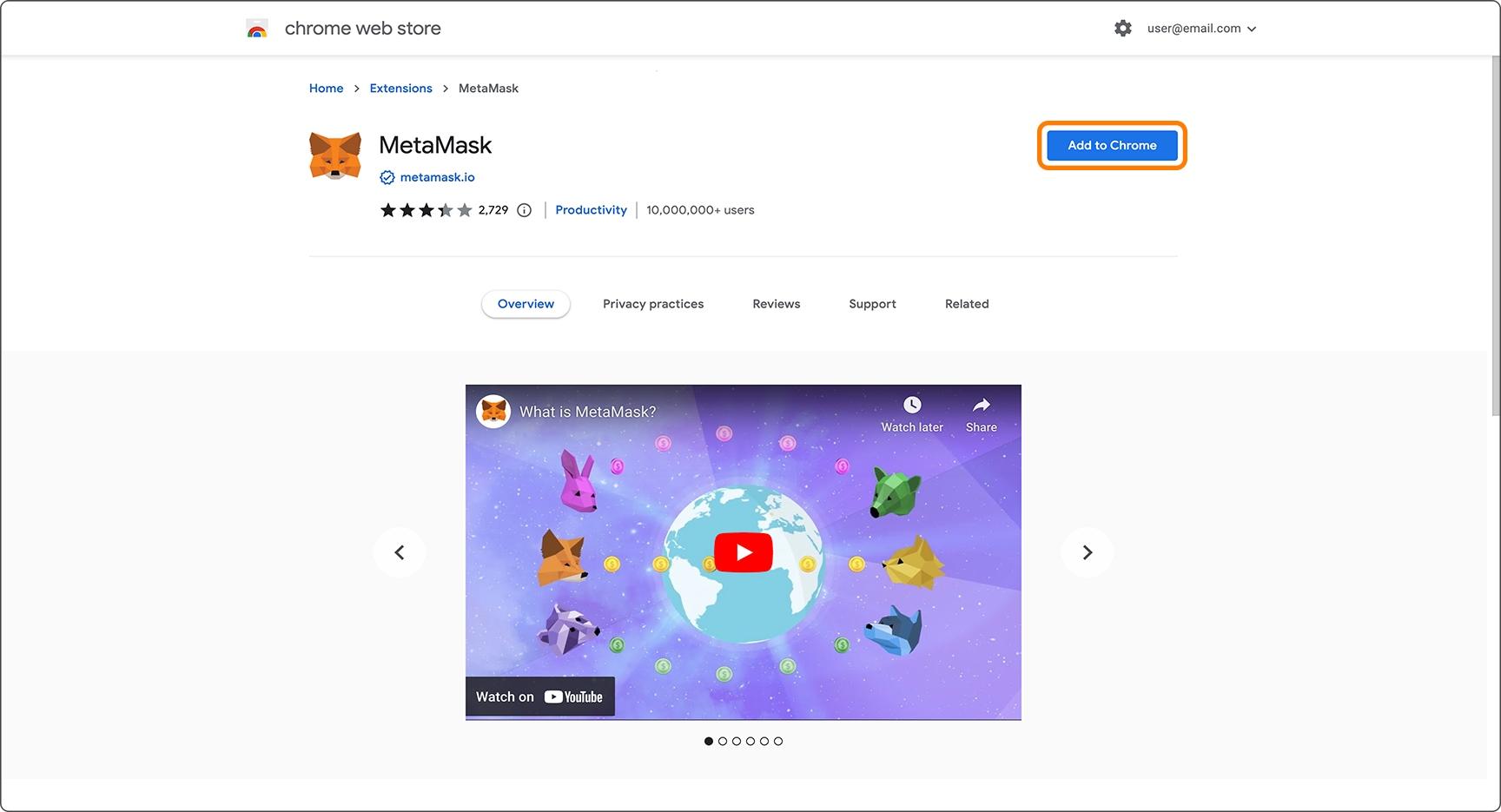
STEP 2 - Run
Launch MetaMask and proceed with creating a new wallet.
After accepting the terms and conditions, set up a password for the wallet.

STEP 3 - Check Mnemonic
Review and securely store the mnemonic (seed phrase).
Complete the verification process to finalize wallet creation.
The mnemonic is essential for wallet recovery and should be stored securely.
Sharing the mnemonic is equivalent to sharing access to the wallet.
If lost, the mnemonic cannot be recovered, so ensure it is safely backed up.

Last updated